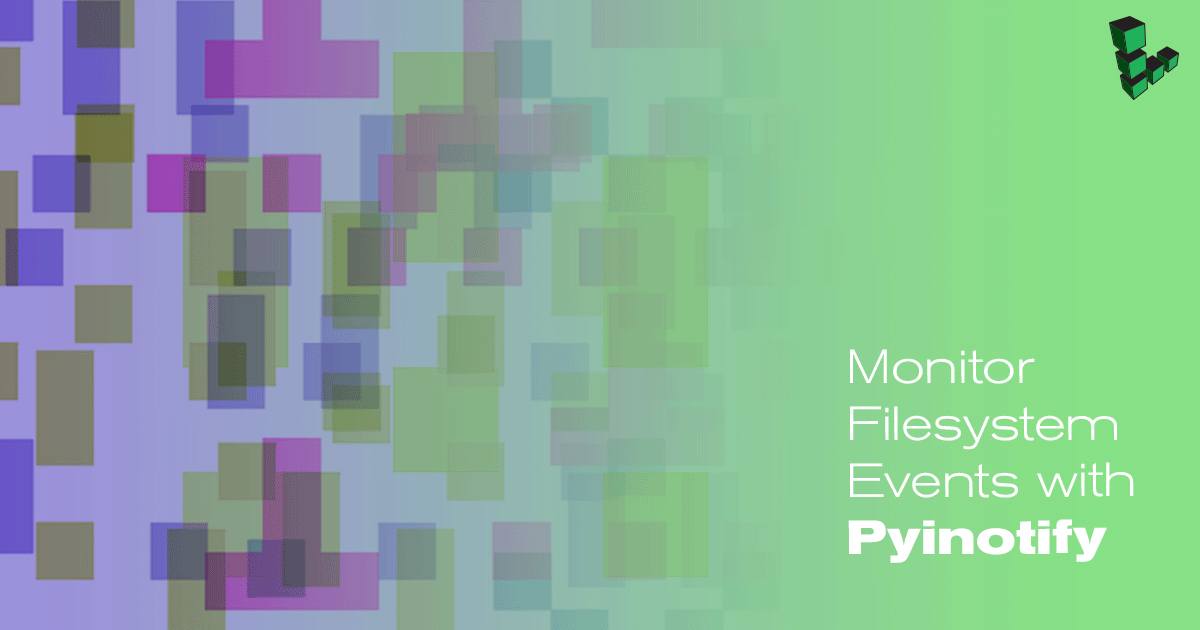Monitor Filesystem Events with Pyinotify
Traducciones al EspañolEstamos traduciendo nuestros guías y tutoriales al Español. Es posible que usted esté viendo una traducción generada automáticamente. Estamos trabajando con traductores profesionales para verificar las traducciones de nuestro sitio web. Este proyecto es un trabajo en curso.

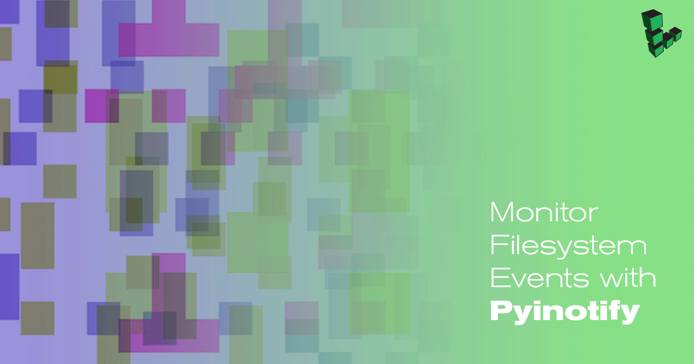

File system monitoring through inotify can be interfaced through Python using pyinotify. This guide will demonstrate how to use a Python script to monitor a directory then explore practical uses by incorporating async modules or running additional threads.
Install Python 3
Download and install Miniconda:
curl -OL https://repo.continuum.io/miniconda/Miniconda3-latest-Linux-x86_64.sh bash Miniconda3-latest-Linux-x86_64.shYou will be prompted several times during the installation process. Review the terms and conditions and select “yes” for each prompt.
Restart your shell session for the changes to your PATH to take effect.
Check your Python version:
python --version
Install Pyinotify
Installing pyinotify within a virtual environment is highly recommended. This guide will use Miniconda, but virtualenv can also be used.
Create a virtual environment in Anaconda:
conda create -n myenv python=3Activate the new environment:
source activate myenvInstall pyinotify within the virtual environment:
pip install pyinotify
Set Up Filesystem Tracking
Create an Event Processor
Similar to events in inotify, the Python implementation will be through an EventProcessor object with method names containing “process_” that is appended before the event name. For example, IN_CREATE in pyinotify though the EventProcessor will be process_IN_CREATE. The table below lists the inotify events used in this guide. In depth descriptions can be found in the man pages of inotify.
| Inotify Events | Description |
|---|---|
| IN_CREATE | File/directory created in watched directory |
| IN_OPEN | File/directory opened in watched directory |
| IN_ACCESS | File accessed |
| IN_ATTRIB | Attributes of file/directory changed (e.g. permissions, timestamp, etc.) |
| IN_CLOSE_NOWRITE | Non-writable file/directory closed |
| IN_DELETE | File/directory deleted from watched directory |
| IN_DELETE_SELF | File/directory being watched deleted |
| IN_IGNORED | File/directory no longer watched, deleted, or unmounted filesystem |
| IN_MODIFY | File/directory modified |
| IN_MOVE_SELF | File/directory moved. Must monitor destination to know destination path |
| IN_MOVED_FROM | File/directory moved from one watched directory to another |
| IN_MOVED_TO | Similar to IN_MOVED_FROM except for outgoing file/directory |
| IN_Q_OVERFLOW | Event queue overflowed |
| IN_UNMOUNT | Filesystem of watched file/directory unmounted from system |
Below is the full script used in this guide. The EventProcessor class contain methods that print out the monitored file or directory will along with the corresponding inotify event. This guide will breakdown the code into smaller bits.
- File: notify_me.py
1 2 3 4 5 6 7 8 9 10 11 12 13 14 15 16 17 18 19 20 21 22 23 24 25 26 27 28 29 30 31 32 33 34 35 36 37 38 39import os import pyinotify class EventProcessor(pyinotify.ProcessEvent): _methods = ["IN_CREATE", "IN_OPEN", "IN_ACCESS", "IN_ATTRIB", "IN_CLOSE_NOWRITE", "IN_CLOSE_WRITE", "IN_DELETE", "IN_DELETE_SELF", "IN_IGNORED", "IN_MODIFY", "IN_MOVE_SELF", "IN_MOVED_FROM", "IN_MOVED_TO", "IN_Q_OVERFLOW", "IN_UNMOUNT", "default"] def process_generator(cls, method): def _method_name(self, event): print("Method name: process_{}()\n" "Path name: {}\n" "Event Name: {}\n".format(method, event.pathname, event.maskname)) _method_name.__name__ = "process_{}".format(method) setattr(cls, _method_name.__name__, _method_name) for method in EventProcessor._methods: process_generator(EventProcessor, method) watch_manager = pyinotify.WatchManager() event_notifier = pyinotify.Notifier(watch_manager, EventProcessor()) watch_this = os.path.abspath("notification_dir") watch_manager.add_watch(watch_this, pyinotify.ALL_EVENTS) event_notifier.loop()
Create a Watch Manager
Create notify_me.py in a text editor.
- File: ~/notify_me.py
1 2 3import pyinotify watch_manager = pyinotify.WatchManager()
Create an Event Notifier
Instantiate the Notifier class with an instance of WatchManager as the first argument and a ProcessEvent subclass instance as the second argument.
- File: notify_me.py
1event_notifier = pyinotify.Notifier(watch_manager, EventProcessor())
Add a Watch
A watch is a file or directory to be monitored by
pyinotify. Create a sample directory callednotification_dirin your home directory:mkdir ~/notification_dir
Add this directory to our file system notification system. Call
add_watch()on the watch manager instancewatch_manager.- File: notify_me.py
1 2 3 4import os watch_this = os.path.abspath("notification_dir") watch_manager.add_watch(watch_this, pyinotify.ALL_EVENTS)
Start the Watch
By looping the Notifier object, the directory can be monitored continuously. This loop method takes additional parameters, callback and daemonize, which calls a function after each iteration and daemonizes the thread respectively.
- File: notify_me.py
1event_notifier.loop()
Test Notification Script
Run the completed script and trigger the notifications.
Run the script:
python notify_me.pyOpen another terminal session and use
lsto view the contents of thenotification_dirfolder:ls notification_dirThis should trigger the pyinotify script in the original terminal session, and display the following output:
Method name: process_IN_OPEN() Path name: /home/linode/linode_pyinotify/notification_dir Event Name: IN_OPEN|IN_ISDIR Method name: process_IN_ACCESS() Path name: /home/linode/linode_pyinotify/notification_dir Event Name: IN_ACCESS|IN_ISDIR Method name: process_IN_CLOSE_NOWRITE() Path name: /home/linode/linode_pyinotify/notification_dir Event Name: IN_CLOSE_NOWRITE|IN_ISDIRThis output shows that the
lscommand involves three filesystem events. Thenotification_dirwas opened, accessed, and then closed in non-writable mode.Note Observe that not only files are opened but also directories are opened too.Change the current working directory to
notification_dirwithcd:cd notification_dirUse different shell commands to manipulate files within the watched directory to fire other events:
touch test_file.txt mv test_file.txt test_file2.txt rm test_file.txtObserve the output in the terminal as commands are executed in the monitored directory.
Non-Blocking Loop
The call to loop() is blocking the current process in this example. Anything after the loop will not be executed because monitoring is expected to happen continuously. There are three options to workaround this problem:
Notifier with a timeout
When constructing the notifier, the
timeoutargument tells theNotifierto get notifications at certain intervals.event_notifier = pyinotify.Notifier(watch_manager, EventProcessor(), timeout=10)When using timeout, the application will not get file system change notification automatically. You need to explicitly call
event_notifier.process_events()andevent_notifier.read_events()at different times. Optionally callevent_notifier.check_events()to check if there are any events waiting for processing.ThreadedNotifier
We can deploy our file system notifier in a different thread. It is not necessary to create a new thread explicitly. Use the
ThreadedNotifierclass instead ofNotifierand callevent_notifier.start()to start event processing:- File: notify_me.py
1 2 3 4 5event_notifier = pyinotify.ThreadedNotifier(watch_manager, EventProcessor()) watch_this = os.path.abspath("notification_dir") watch_manager.add_watch(watch_this, pyinotify.ALL_EVENTS) event_notifier.start()
AsyncNotifier
If using Python’s asynchronous feature, AsyncNotifier can be used in place of Notifier.
event_notifier = pyinotify.AsyncNotifier(watch_manager, EventProcessor())Then call the
loop()function of theasyncoremodule.import asyncore asyncore.loop()
The limitations of inotify also apply when using pyinotify. For example, recursive directories are not monitored; another instance of inotify must be running to track subdirectories. Although Python provides a convenient interface to inotify, this also results in reduced performance compared to the C implementation of inotify.
More Information
You may wish to consult the following resources for additional information on this topic. While these are provided in the hope that they will be useful, please note that we cannot vouch for the accuracy or timeliness of externally hosted materials.
This page was originally published on